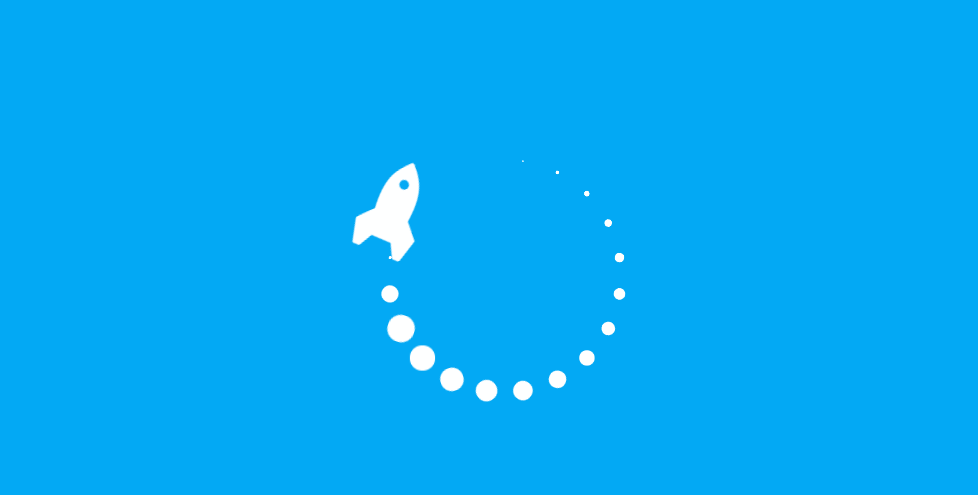
JavaFX时钟是一种基于JavaFX的时钟应用程序,它可以帮助用户更好地管理时间。它可以显示当前的时间,并且可以设置提醒,使用户能够更好地安排自己的时间。
JavaFX时钟有一个友好的界面,使用户能够快速找到所需的功能。它有一个易于使用的菜单栏,允许用户快速访问各种功能。此外,它还有一个便捷的小部件,可以在桌面上显示当前的时间和提醒。
// 创建 JavaFX 时钟对象
Clock clock = new Clock();
// 设置当前时间
clock.setTime(LocalTime.now());
// 设置要显示的文字
clock.setText("It's time to go to bed!");
// 显示 JavaFX 时钟
clock.show();
JavaFX时钟还允许用户将其样式定制化,以便能够将其更好地集成到其桌面中。此外,它还可以将数据保存到文件中,并支持对话框和回调函数来处理不同的事件。
总之,JavaFX时钟是一个强大而方便的应用程序,可以帮助用户有效地使用和管理时间。它有一个友好的界面和强大的功能,使得它能够很好地适应不同人士的要求。
通过更改节点的属性(如大小,位置和颜色等)创建动画。
时间轴动画会随着时间的推移更新属性值。
JavaFX支持关键帧动画。动画状态场景在某些时间由开始和结束关键帧声明。
JavaFX允许我们创建可以内插的定时事件预定义的值来生成动画。
例如,为了产生淡出效果,我们将目标为节点的不透明属性来内插其值,从完全不透明的1开始到在一段时间内是透明的0。
以下代码定义了一个KeyValue,它以从1开始并以0结尾的矩形的不透明度属性为目标。
Rectangle rectangle = new Rectangle(0, 0, 50, 50); KeyValue keyValue = new KeyValue(rectangle.opacityProperty(), 0);
KeyValue对象实际上不内插值。它定义属性的开始和结束值。
默认情况下,KeyValue对象将有一个线性插值器。
KeyValue可以用不同的方式定义类型的内插器,如线性,ease in, 或ease out。
以下代码定义了一个键值,它将使用Interpolator.EASE_OUT内插器从左到右将矩形动画化100像素。渐弱将减慢结束键值之前的渐变。
Rectangle rectangle = new Rectangle(0, 0, 50, 50); KeyValue keyValue = new KeyValue(rectangle.xProperty(), 100, Interpolator.EASE_OUT);
当动画发生时,每个步骤称为由KeyFrame对象定义的关键帧。
关键帧在javafx.util.Duration中定义的时间段内插入在KeyValue对象中定义的键值。
当创建KeyFrame对象时,构造函数需要一个定时持续时间(Duration)。KeyFrame构造函数接受一个或多个键值。
假设我们要从左上角到右下角移动一个矩形,我们定义一个具有1000毫秒持续时间的关键帧和两个表示矩形的x和y属性的关键值。
以下代码定义关键帧,以一秒或1000毫秒将矩形的左上角(0,0)移动到点(100,100)。
Rectangle rectangle = new Rectangle(0, 0, 50, 50); KeyValue xValue = new KeyValue(rectangle.xProperty(), 100); KeyValue yValue = new KeyValue(rectangle.yProperty(), 100); KeyFrame keyFrame = new KeyFrame(Duration.millis(1000), xValue, yValue);
时间轴是由许多KeyFrame对象组成的一个动画序列。每个KeyFrame对象按顺序运行。
时间轴是javafx.animation.Animation类的子类,它具有标准属性,如循环计数和自动反转。
循环计数是播放动画的次数。要无限期地播放动画,请使用值Timeline.INDEFINITE。
auto-reverse 属性是一个布尔标志,表示动画可以向后播放时间轴。
默认情况下,周期计数设置为1,自动反转设置为false。
要向时间轴对象添加关键帧,请使用getKeyFrames().addAll()方法。
以下代码演示了自动反转设置为true时无限期播放的时间轴。
Timeline timeline = new Timeline(); timeline.setCycleCount(Timeline.INDEFINITE); timeline.setAutoReverse(true); timeline.getKeyFrames().addAll(keyFrame1, keyFrame2); timeline.play();
//package colorfulcircles;
import javafx.animation.KeyFrame;
import javafx.animation.KeyValue;
import javafx.animation.Timeline;
import javafx.application.Application;
import javafx.scene.Group;
import javafx.scene.Node;
import javafx.scene.Scene;
import javafx.scene.effect.BlendMode;
import javafx.scene.effect.BoxBlur;
import javafx.scene.paint.Color;
import javafx.scene.paint.CycleMethod;
import javafx.scene.paint.LinearGradient;
import javafx.scene.paint.Stop;
import javafx.scene.shape.Circle;
import javafx.scene.shape.Rectangle;
import javafx.scene.shape.StrokeType;
import javafx.stage.Stage;
import javafx.util.Duration;
import static java.lang.Math.random;
public class Main extends Application {
public static void main(String[] args) {
launch(args);
}
@Override
public void start(Stage primaryStage) {
Group root = new Group();
Scene scene = new Scene(root, 800, 600, Color.BLACK);
primaryStage.setScene(scene);
Group circles = new Group();
for (int i = 0; i < 30; i++) {
Circle circle = new Circle(150, Color.web("white", 0.05));
circle.setStrokeType(StrokeType.OUTSIDE);
circle.setStroke(Color.web("white", 0.16));
circle.setStrokeWidth(4);
circles.getChildren().add(circle);
}
Rectangle colors = new Rectangle(scene.getWidth(), scene.getHeight(),
new LinearGradient(0f, 1f, 1f, 0f, true, CycleMethod.NO_CYCLE, new Stop[]{
new Stop(0, Color.web("#f8bd55")),
new Stop(0.14, Color.web("#c0fe56")),
new Stop(0.28, Color.web("#5dfbc1")),
new Stop(0.43, Color.web("#64c2f8")),
new Stop(0.57, Color.web("#be4af7")),
new Stop(0.71, Color.web("#ed5fc2")),
new Stop(0.85, Color.web("#ef504c")),
new Stop(1, Color.web("#f2660f")),}));
Group blendModeGroup =
new Group(new Group(new Rectangle(scene.getWidth(), scene.getHeight(),
Color.BLACK), circles), colors);
colors.setBlendMode(BlendMode.OVERLAY);
root.getChildren().add(blendModeGroup);
circles.setEffect(new BoxBlur(10, 10, 3));
Timeline timeline = new Timeline();
for (Node circle : circles.getChildren()) {
timeline.getKeyFrames().addAll(
new KeyFrame(Duration.ZERO, // set start position at 0
new KeyValue(circle.translateXProperty(), random() * 800),
new KeyValue(circle.translateYProperty(), random() * 600)),
new KeyFrame(new Duration(40000), // set end position at 40s
new KeyValue(circle.translateXProperty(), random() * 800),
new KeyValue(circle.translateYProperty(), random() * 600)));
}
// play 40s of animation
timeline.play();
primaryStage.show();
}
}
上面的代码生成以下结果。

import javafx.animation.AnimationTimer;
import javafx.animation.KeyFrame;
import javafx.animation.KeyValue;
import javafx.animation.Timeline;
import javafx.application.Application;
import javafx.event.ActionEvent;
import javafx.event.EventHandler;
import javafx.scene.Group;
import javafx.scene.Scene;
import javafx.scene.effect.Lighting;
import javafx.scene.layout.StackPane;
import javafx.scene.paint.Color;
import javafx.scene.shape.Circle;
import javafx.scene.text.Text;
import javafx.stage.Stage;
import javafx.util.Duration;
public class Main extends Application {
//main timeline
private Timeline timeline;
private AnimationTimer timer;
//variable for storing actual frame
private Integer i=0;
@Override public void start(Stage stage) {
Group p = new Group();
Scene scene = new Scene(p);
stage.setScene(scene);
stage.setWidth(500);
stage.setHeight(500);
p.setTranslateX(80);
p.setTranslateY(80);
//create a circle with effect
final Circle circle = new Circle(20, Color.rgb(156,216,255));
circle.setEffect(new Lighting());
//create a text inside a circle
final Text text = new Text (i.toString());
text.setStroke(Color.BLACK);
//create a layout for circle with text inside
final StackPane stack = new StackPane();
stack.getChildren().addAll(circle, text);
stack.setLayoutX(30);
stack.setLayoutY(30);
p.getChildren().add(stack);
stage.show();
//create a timeline for moving the circle
timeline = new Timeline();
timeline.setCycleCount(Timeline.INDEFINITE);
timeline.setAutoReverse(true);
//You can add a specific action when each frame is started.
timer = new AnimationTimer() {
@Override
public void handle(long l) {
text.setText(i.toString());
i++;
}
};
//create a keyValue with factory: scaling the circle 2times
KeyValue keyValueX = new KeyValue(stack.scaleXProperty(), 2);
KeyValue keyValueY = new KeyValue(stack.scaleYProperty(), 2);
//create a keyFrame, the keyValue is reached at time 2s
Duration duration = Duration.millis(2000);
//one can add a specific action when the keyframe is reached
EventHandler onFinished = new EventHandler<ActionEvent>() {
public void handle(ActionEvent t) {
stack.setTranslateX(java.lang.Math.random()*200-100);
//reset counter
i = 0;
}
};
KeyFrame keyFrame = new KeyFrame(duration, onFinished , keyValueX, keyValueY);
//add the keyframe to the timeline
timeline.getKeyFrames().add(keyFrame);
timeline.play();
timer.start();
}
public static void main(String[] args) {
Application.launch(args);
}
}
上面的代码生成以下结果。

JavaFX教程 -JavaFX树视图TreeView UI控件为我们提供了一种渲染树结构的方法。 树具有包含所有分层值的根节点。import javafx.ap...
Java面向对象设计 -Java继承和构造函数构造函数不是类的成员,它们不是由子类继承的。它们用于初始化实例变量。class CSuper {pu...
Java isLowerCase() 方法JavaCharacter类isLowerCase() 方法用于判断指定字符是否为小写字母。语法boolean isLowerCase(char ch)...