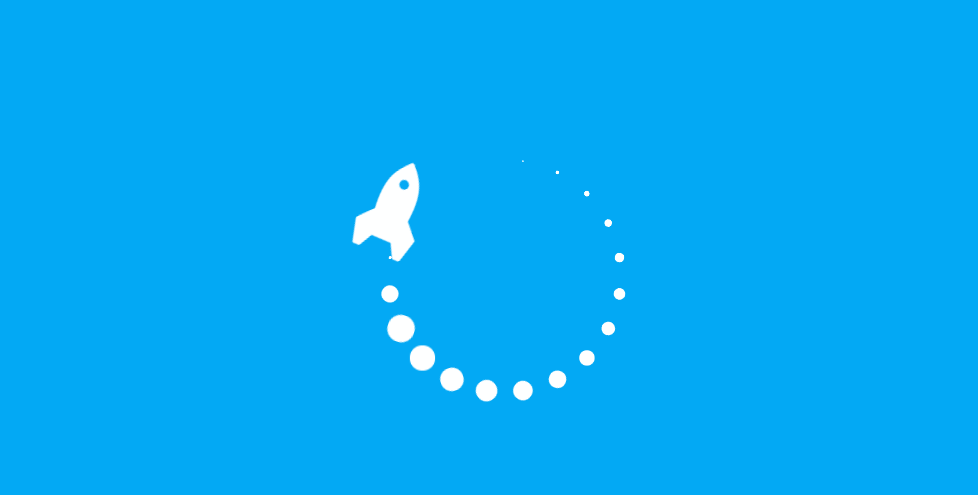
JavaFX是一种用于开发和部署跨平台的桌面应用程序、移动应用程序和嵌入式设备的Java软件开发工具包。它是一个完整的GUI工具包,提供了一个可以使用Java语言创建图形界面的框架。它还提供了一个可以使用JavaFX Script语言创建图形界面的框架。
JavaFX有助于开发者快速创建出吸引人的图形界面,而不必耗费大量时间去学习新的语言或者API。它还能够帮助开发者在不同平台上部署相同的应用,而不必重新编写代码。
JavaFX有一个内置的图形界面工具包(GUI),它能够帮助开发者快速创建出吸引人的图形界面。GUI工具包中包含了大量的封装好的UI元素(如文本框、标签、滚动条、对话框、表格、树形视图、日历选择器、时间选择器、进度条以及很多其他UI元素),这些UI元素能够帮助开发者快速创建出吸引人的图形界面。
此外,JavaFX还有一个内置的2D/3D图形API(Application Programming Interface)(也就是Graphics API) : JavaFX 2D/3D Graphics API 。它能够帮助开发者在应用中使用2D/3D图形来显示信息或者衍生出特效来吸引用户注意力。
// 加载 JavaFX 类
import javafx.application.Application;
import javafx.stage.Stage;
// 继承 Application 类
public class MyApp extends Application {
// 重写 start 方法
@Override
public void start(Stage primaryStage) {
// 在此处显示你想要显示地内容
}
public static void main(String[] args) {
launch(args);
}
}JavaFX 可以在场景图形上显示标准图像文件格式。
加载标准图像文件格式JavaFX提供javafx.scene.image.Image API。Image类有很多很容易的构造函数,以便于不同的加载策略,如下面的列表所示:
Image(java.io.InputStream inputStream)
Image(java.io.InputStream is, double requestedWidth, double requestedHeight, boolean preserveRatio, boolean smooth)
Image(java.lang.String url)
Image(java.lang.String url, boolean backgroundLoading)
Image(java.lang.String url, double requestedWidth, double requestedHeight, boolean preserveRatio, boolean smooth)
Image(java.lang.String url, double requestedWidth, double requestedHeight, boolean preserveRatio, boolean smooth, boolean backgroundLoading)
可能介绍了每个参数。
| 参数 | 数据类型/说明 |
|---|---|
| 输入流 | java.io.InputStream输入流,如文件或网络。 |
| 网址 | String图片的网址位置。 |
| 后台加载中 | |
boolean从JavaFX应用程序线程中加载背景中的图片。 | |
| 请求宽度 | double指定图像的调查框宽度。 |
| 请求高度 | double指定图像的调查宽度。 |
| 玩游戏 | boolean用于在边框内保持图像的宽高比。 |
| 完整的 | boolean真表示更,但更慢;否则渲染质量较低但速度较快。 |
以下代码加载两个图像,一个来自本地磁盘,另一个来自网络。
import java.io.File;
import java.net.MalformedURLException;
import javafx.application.Application;
import javafx.scene.image.Image;
import javafx.stage.Stage;
public class Main extends Application {
@Override
public void start(Stage primaryStage) {
try {
File file = new File("C:/Users/abc/myphoto.jpg");
String localUrl = file.toURI().toURL().toString();
// don"t load in the background
Image localImage = new Image(localUrl, false);
String remoteUrl = "/attachments/jimg/Firefox.png";
// load in the background
Image remoteImage = new Image(remoteUrl, true);
System.out.println(localUrl);
System.out.println(remoteUrl);
} catch (MalformedURLException ex) {
// error
}
}
public static void main(String[] args) {
launch(args);
}
}ImageView对象是一个可以显示图像的JavaFX Node对象。它可以有效果,执行变换和缩放图像。
当ImageView节点应用特殊效果(如图像模糊)时,图像的像素数据被复制,计算并显示在ImageView节点上。
下面代码显示如何创建ImageView对象。
Image image = new Image(url, true);
ImageView imageView = new ImageView(image);
完整的源代码
import javafx.application.Application;
import javafx.geometry.Insets;
import javafx.scene.Group;
import javafx.scene.Scene;
import javafx.scene.image.Image;
import javafx.scene.image.ImageView;
import javafx.scene.layout.GridPane;
import javafx.scene.layout.HBox;
import javafx.scene.paint.Color;
import javafx.stage.Stage;
public class Main extends Application {
public static void main(String[] args) {
Application.launch(args);
}
@Override
public void start(Stage primaryStage) {
primaryStage.setTitle("Title");
Group root = new Group();
Scene scene = new Scene(root, 600, 330, Color.WHITE);
GridPane gridpane = new GridPane();
gridpane.setPadding(new Insets(5));
gridpane.setHgap(10);
gridpane.setVgap(10);
final ImageView imv = new ImageView();
final Image image2 = new Image(Main.class.getResourceAsStream("button.png"));
imv.setImage(image2);
final HBox pictureRegion = new HBox();
pictureRegion.getChildren().add(imv);
gridpane.add(pictureRegion, 1, 1);
root.getChildren().add(gridpane);
primaryStage.setScene(scene);
primaryStage.show();
}
}
下面的代码显示了如何旋转ImageView。
import javafx.application.Application;
import javafx.geometry.Rectangle2D;
import javafx.scene.Group;
import javafx.scene.Scene;
import javafx.scene.image.Image;
import javafx.scene.image.ImageView;
import javafx.scene.layout.VBox;
import javafx.stage.Stage;
public class Main extends Application {
@Override
public void start(Stage stage) {
stage.setTitle("HTML");
stage.setWidth(500);
stage.setHeight(500);
Scene scene = new Scene(new Group());
VBox root = new VBox();
final ImageView selectedImage = new ImageView();
Image image1 = new Image(Main.class.getResourceAsStream("a.jpg"));
selectedImage.setImage(image1);
selectedImage.setRotate(90);
root.getChildren().addAll(selectedImage);
scene.setRoot(root);
stage.setScene(scene);
stage.show();
}
public static void main(String[] args) {
launch(args);
}
}
import javafx.application.Application;
import javafx.geometry.Insets;
import javafx.scene.Group;
import javafx.scene.Scene;
import javafx.scene.image.Image;
import javafx.scene.image.ImageView;
import javafx.scene.layout.GridPane;
import javafx.scene.layout.HBox;
import javafx.scene.paint.Color;
import javafx.stage.Stage;
public class Main extends Application {
public static void main(String[] args) {
Application.launch(args);
}
@Override
public void start(Stage primaryStage) {
primaryStage.setTitle("Title");
Group root = new Group();
Scene scene = new Scene(root, 600, 330, Color.WHITE);
GridPane gridpane = new GridPane();
gridpane.setPadding(new Insets(5));
gridpane.setHgap(10);
gridpane.setVgap(10);
final ImageView imv = new ImageView();
imv.setFitWidth(100);
final Image image2 = new Image(Main.class.getResourceAsStream("button.png"));
imv.setImage(image2);
final HBox pictureRegion = new HBox();
pictureRegion.getChildren().add(imv);
gridpane.add(pictureRegion, 1, 1);
root.getChildren().add(gridpane);
primaryStage.setScene(scene);
primaryStage.show();
}
}
import javafx.application.Application;
import javafx.geometry.Insets;
import javafx.scene.Group;
import javafx.scene.Scene;
import javafx.scene.image.Image;
import javafx.scene.image.ImageView;
import javafx.scene.layout.GridPane;
import javafx.scene.layout.HBox;
import javafx.scene.paint.Color;
import javafx.stage.Stage;
public class Main extends Application {
public static void main(String[] args) {
Application.launch(args);
}
@Override
public void start(Stage primaryStage) {
primaryStage.setTitle("Title");
Group root = new Group();
Scene scene = new Scene(root, 600, 330, Color.WHITE);
GridPane gridpane = new GridPane();
gridpane.setPadding(new Insets(5));
gridpane.setHgap(10);
gridpane.setVgap(10);
final ImageView imv = new ImageView();
imv.setPreserveRatio(true);
final Image image2 = new Image(Main.class.getResourceAsStream("button.png"));
imv.setImage(image2);
final HBox pictureRegion = new HBox();
pictureRegion.getChildren().add(imv);
gridpane.add(pictureRegion, 1, 1);
root.getChildren().add(gridpane);
primaryStage.setScene(scene);
primaryStage.show();
}
}
import javafx.application.Application;
import javafx.beans.InvalidationListener;
import javafx.beans.Observable;
import javafx.beans.property.DoubleProperty;
import javafx.beans.property.SimpleDoubleProperty;
import javafx.event.EventHandler;
import javafx.scene.Scene;
import javafx.scene.control.ScrollPane;
import javafx.scene.image.Image;
import javafx.scene.image.ImageView;
import javafx.scene.input.ScrollEvent;
import javafx.stage.Stage;
public class Main extends Application {
@Override
public void start(Stage stage) throws Exception {
ImageView imageView = new ImageView();
ScrollPane scrollPane = new ScrollPane();
DoubleProperty zoomProperty = new SimpleDoubleProperty(200);
zoomProperty.addListener(new InvalidationListener() {
@Override
public void invalidated(Observable arg0) {
imageView.setFitWidth(zoomProperty.get() * 2);
imageView.setFitHeight(zoomProperty.get() * 3);
}
});
scrollPane.addEventFilter(ScrollEvent.ANY, new EventHandler<ScrollEvent>() {
@Override
public void handle(ScrollEvent event) {
if (event.getDeltaY() > 0) {
zoomProperty.set(zoomProperty.get() * 1.2);
} else if (event.getDeltaY() < 0) {
zoomProperty.set(zoomProperty.get() / 1.1);
}
}
});
imageView.setImage(new Image("http://yourImageURL"));
imageView.preserveRatioProperty().set(true);
scrollPane.setContent(imageView);
stage.setScene(new Scene(scrollPane, 400, 300));
stage.show();
}
public static void main(String[] args) {
launch(args);
}
}Java教程 -Java静态finalJava静态关键字静态类成员可以独立于该类的任何对象使用。静态成员可以自身使用,而不参考特定实例。这...
Java compareTo() 方法Java Number类compareTo() 方法用于将 Number 对象与方法的参数进行比较。可用于比较 Byte, Long, Integer...
一个Java程序可以认为是一系列对象的集合,而这些对象通过调用彼此的方法来协同工作。下面简要介绍下类、对象、方法和实例变量的...
顺序结构的程序语句只能被执行一次。如果您想要同样的操作执行多次,,就需要使用循环结构。Java中有三种主要的循环结构: while...
字符串广泛应用在Java编程中,在Java中字符串属于对象,Java提供了String类来创建和操作字符串。 创建字符串 创建字符串最简单的...